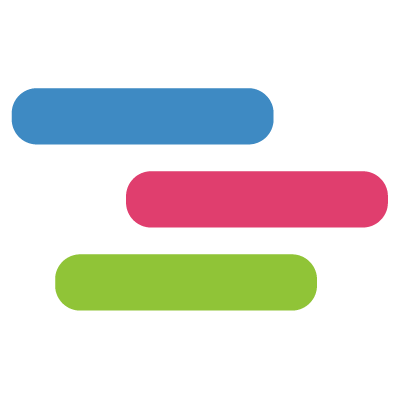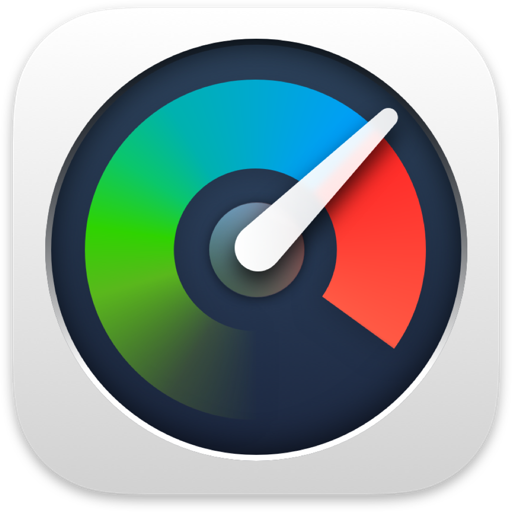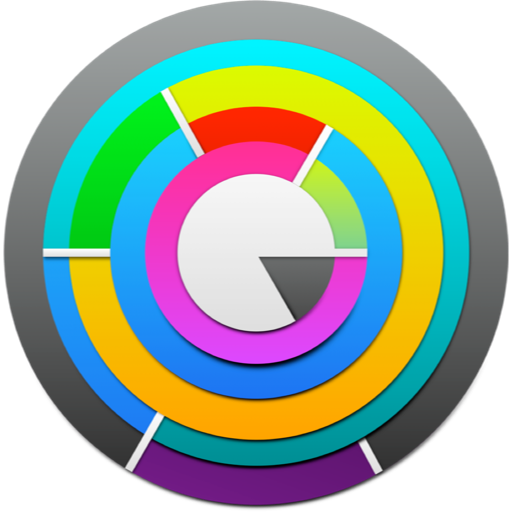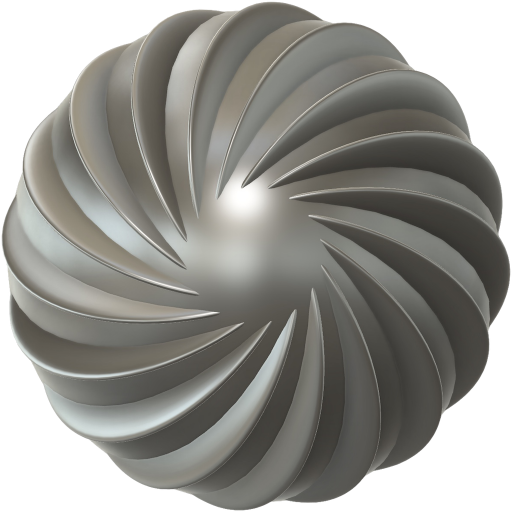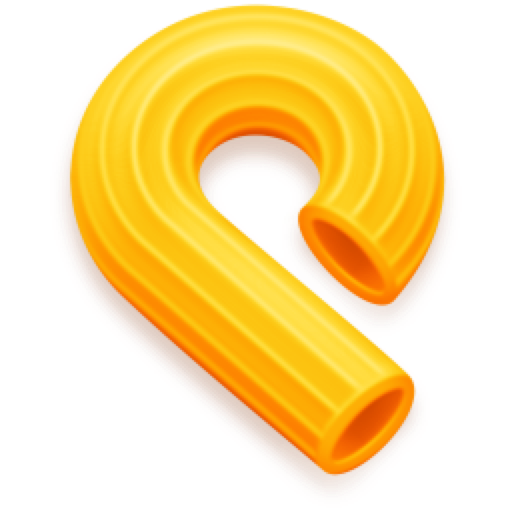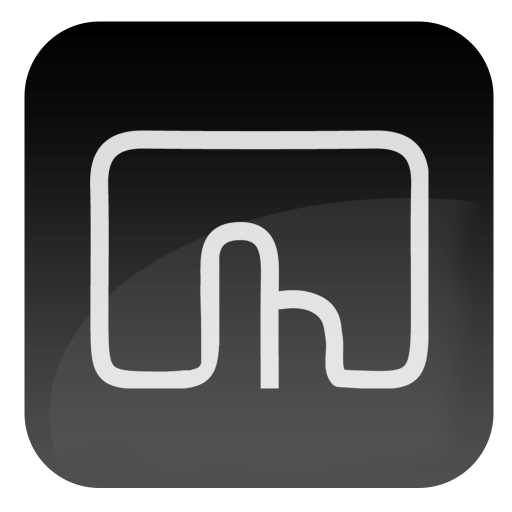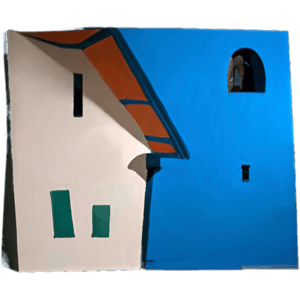Hidden Bar 是一款 macOS 菜单栏图标隐藏工具。使用方法:按住 ⌘ Command 键,拖动想要折叠的图标移到「|」图标左侧就可以了,点击「>」箭头图标就可以直接隐藏菜单栏图标。不过要注意一个逻辑问题,「>」图标不能放置在「|」图标左侧,毕竟它不能把自己也折叠进去,哈哈。开源应用,Respect!
Hidden Bar lets you hide menu bar items to give your Mac a cleaner look.
With Hidden, you don’t have to look at those boring icons on your menu bar anymore. This ultra-light menu bar utility will help you to perfect your menu bar by completely hiding icons. Ever feel that the list of apps keep growing in your Mac and along with the icon on your menu bar. They make our menu bar looks so ugly and the simplicity has gone away.
Compatible with light and dark menu bars
Regardless of whether you are a long-time user, or just a beginner – you will love Hidden Bar’s new interface. Every aspect, every pixel was designed for simplicity. And now you can even choose your preferred appearance from a set of stunning built-in themes.
Automatically hide icons again after five seconds
Icons in menu bar will be hidden after an amount of time after lauching Hidden app. This time interval could be set in the config file.
Start automatically when you log in
Acts as an assistant once you start to work, Hidden’s auto-start feature helps to conduct things instantly without having to open the app every single time.
Features:
Launch at login
Auto-hide after 5/10/15/30/60 seconds
Show/hide with global shortcut
What’s new in Hidden Bar
Version 1.6:
Add new feature: toggle auto hide in menu bar
Bug fixes and performance improvements
HomePage
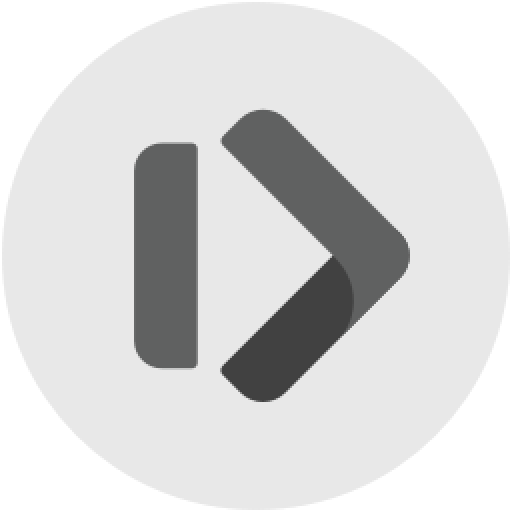
Hidden Bar 1.9 – 菜单栏图标隐藏工具
Hidden Bar 是一款 macOS 菜单栏图标隐藏工具。使用方法:按住 ⌘ Command 键,拖动想要折叠的图标移到「|」图标左侧就可以了,点击「>」箭头图标就可以直接隐藏菜单栏图标
常见问题
©应用程序的版权属于作者。本网站所有应用均来自互联网,仅供网络学习使用,请支持正版!