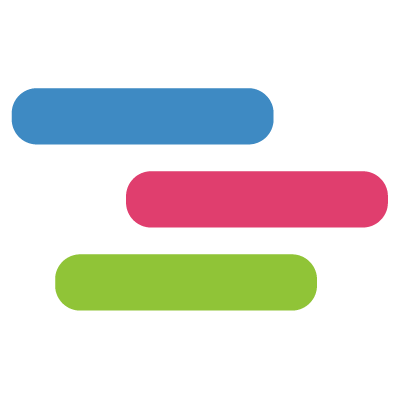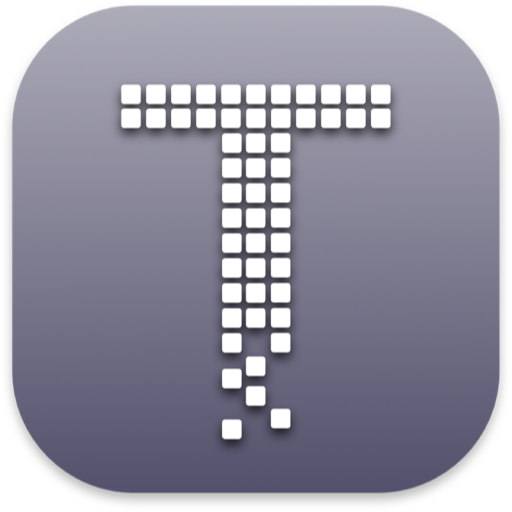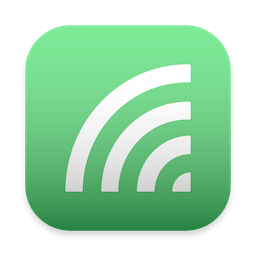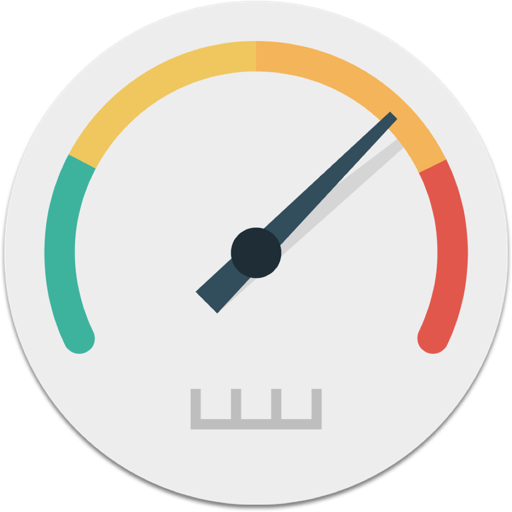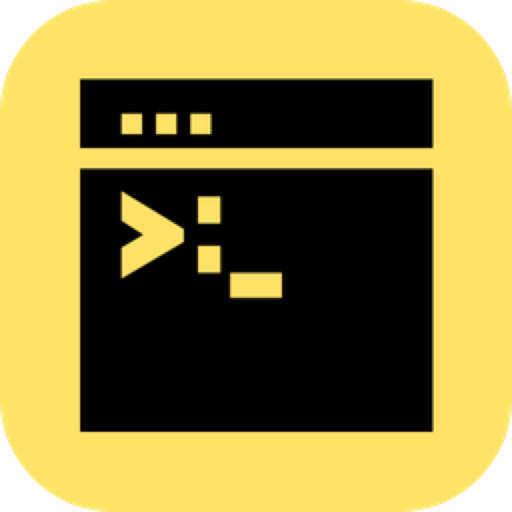Microsoft Edge 采用 Google Chromium 内核,以此来为我们的客户提供更好的网站兼容性,并为所有的网站开发人员降低网站的碎片化程度。现在广告的程序员终于告别了IE时代,全面拥抱webkit内核!
Microsoft Edge uses the Google Chromium kernel to provide better website compatibility and reduce website fragmentation for all website developers. Now the majority of programmers finally bid farewell to the IE era and embrace the webkit kernel in an all-round way! The actual test is much easier to use and smoother than Chrome.
v90.0.818.39
Single Sign On (SSO) is now available for Azure Active Directory (Azure AD) accounts and Microsoft Account (MSA) on macOS. A user signed in on Microsoft Edge on macOS will now get automatically signed into websites that are configured to allow single sign on with Work and Microsoft accounts (for example, bing.com, office.com, msn.com, and outlook.com).
Kiosk mode. Starting with Microsoft Edge version 90, we have locked down the UI print settings to only allow the configured printers and “Print to PDF” options. We have also done improvements within the assigned access single app kiosk mode to restrict the launch of other applications from the browser. For more information about the kiosk mode features please go here.
New print rasterization mode for non-PostScript printers. Starting with Microsoft Edge version 90, Admins can use a new policy to define print rasterization mode for their users. This policy controls how Microsoft Edge prints to non-PostScript printers on Windows. Sometimes print jobs on non-PostScript printers need to be rasterized to print correctly. The print options are Full and Fast.
Additional page scaling options for printing. Users are now able to customize scaling while printing webpages and PDF documents using additional options. The “Fit to Page” option ensures that the webpage or document is fit into the space available in the selected “Paper size” for printing. The “Actual size” option ensures that there are no changes in the size of the contents being printed regardless of the selected “Paper size”.
Autofill suggestions are extended to include address fields content from clipboard. Clipboard content is parsed when you click on a profile/address field (for example, phone, email, zip code, city, state, etc.) to show as autofill suggestions.
Users can search for autofill suggestions even if a form or field isn’t detected. Today if you have your information saved on Microsoft Edge, autofill suggestions pop up automatically and help you save time while filling out forms. In cases where autofill misses a form, or if you want to fetch data in forms that don’t typically have autofill (like temporary forms), you can search for your information use autofill.
Access downloads from a flyout in the menu bar. Downloads will appear in the top-right corner with all the active downloads in one place. This menu is easily dismissible so users can continue browsing uninterrupted, and they can monitor overall download progress right from the toolbar. Learn more.
Improvements to font rendering. Starting with Microsoft Edge version 90, we made improvements to the rendering of text to improve clarity and reduce blurriness. Part of the font rendering improvements will land in Beta version 90 but are disabled by default.
Kids mode. We have updated the policy so that when the policy is enabled, it will disable the Kid Mode feature in addition to family safety. More about Kids Mode here
HomePage

Microsoft Edge 97.0.1072.21 官方版 – Microsoft Edge浏览器
Microsoft Edge 采用 Google Chromium 内核,以此来为我们的客户提供更好的网站兼容性,并为所有的网站开发人员降低网站的碎片化程度
常见问题
©应用程序的版权属于作者。本网站所有应用均来自互联网,仅供网络学习使用,请支持正版!