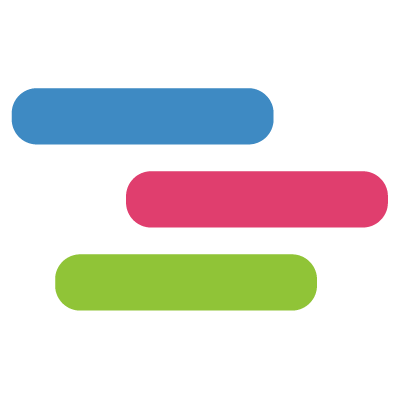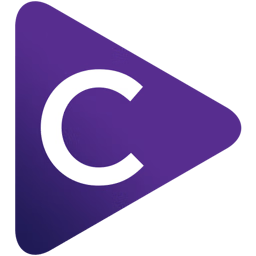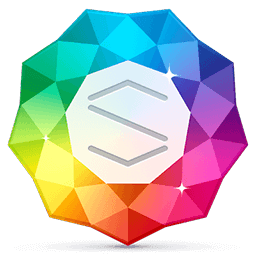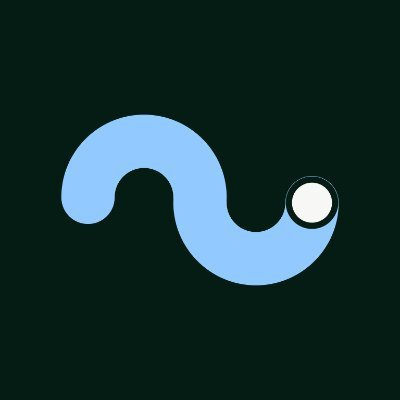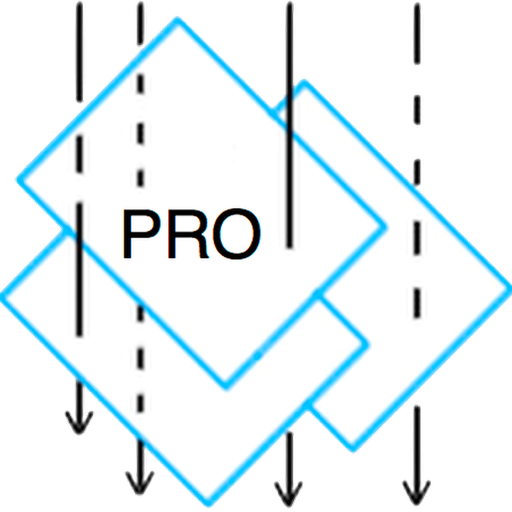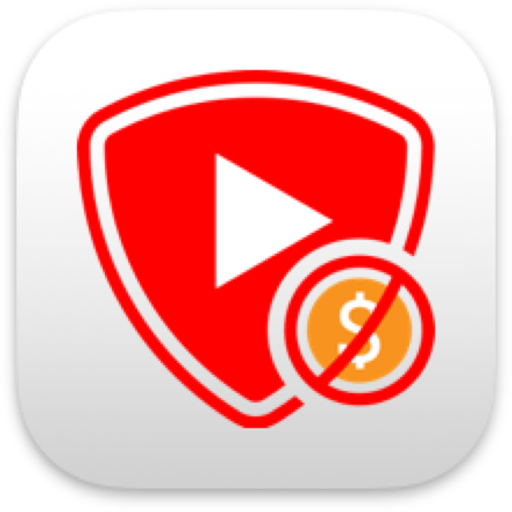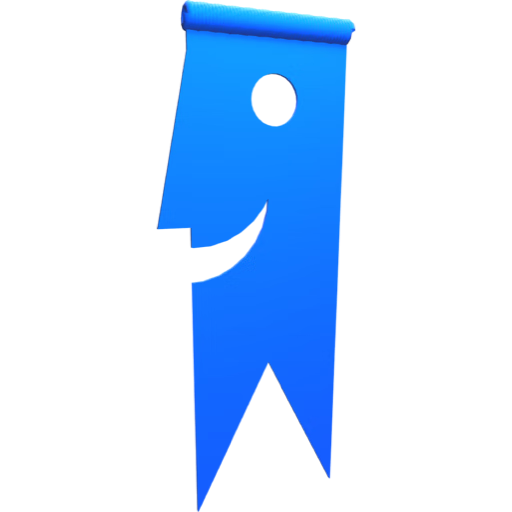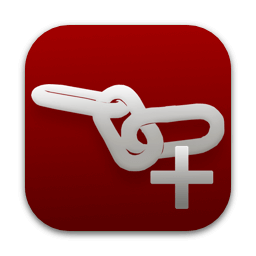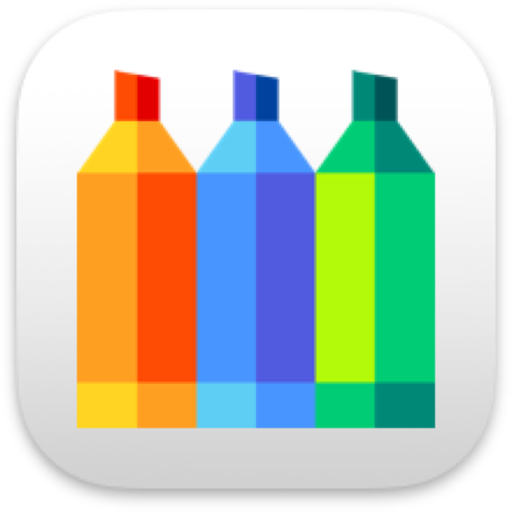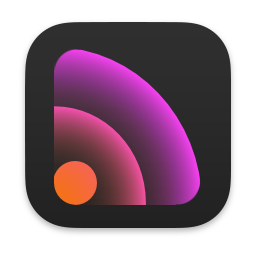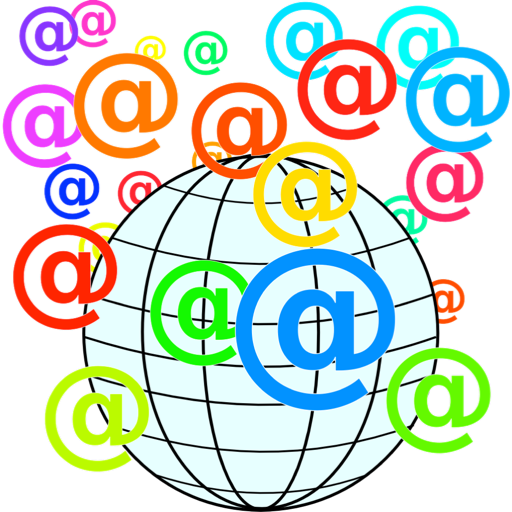Markster是一款多浏览器书签管理工具,它可以把你的互联网书签集中到一个程序里,以方便用户进行统一管理,可以让您能够更快更方便的找到需要的书签。
Markster keeps your internet bookmarks in a central store. People use Markster because either:
The internal bookmarks facilities (Bookmarks Bar, Bookmarks Menu, Favorites Bar, etc.) in their web browser(s) do not meet their feature expectations.
They use more than one web browser, and prefer to keep all their bookmarks in a separate app, independent of the web browsers, instead of syncing the browsers’ internal bookmarks facilities together.
When Markster users want to visit a bookmark they have previously stored, or add a new bookmark, instead of reaching for the Bookmarks Bar or Bookmarks Menu in the browser, they bring up Markster’s Floating Menu. Markster provides three ways to do that:
Global Keyboard Shortcut, for example Cmd-Shift-D.
Dock Menu
Status Menulet (right side of Menu Bar)
The keyboard shortcut and/or status menulet are enable/disabled in Markster’s preferences.
What’s New:
Version 2.11.1:
In Preferences Appearance, the control to have large, small or no icons in the toolbar has been removed, because it does not play well in macOS 10.11 Big Sur.
Toolbars in .bmco document windows (the *main” window in Synkmark, Markster and Smarky) now have, more or less, the “new look” recommended by Apple for macOS 10.11.
Added setting to Sort folders only or Sort bookmarks only when using the option to push bookmarks or folders to the top or bottom. (In BookMacster, the controls for this new option are in the Collection window tab Settings Sorting. In Markster, Synkmark and Smarky, these controls are in the Preferences window, tab Sorting.) (This feature was added previously in version 2.10.25 but was removed in version 2.10.26.)
Changes made in the Inspector are now more reliably saved if the app is immediately quit.
In Mini Search window, when running in macOS 11, scrollers no longer appear, and the list of results is no longer clipped.
In the Inspector window, the Name, Shortcut and Comments fields no longer treat tab or return keys hits as the user indicating done instead of as part of the edited value.
No longer warns about an extension needing to be installed in listed Browser/Clients after an export, if the export is a special export to a single Browser/Client.
Sync Snapshots are now archived before each import in addition to before each export.
In Preferences Syncing, the setting Number of Sync Snapshots to keep has been changed to MB (megabyte) Limit for keeping old Sync Snapshots on disk; in other words, instead of limiting the number of files for each browser/client, we now instead limit the disk space used. The value of users’ old Number of Sync Snapshots preference is migrated to the new MB Limit preference after multiplying by 12, up to a maximum of 1 GB. For example, most users who still have the default 5 Number of Sync Snapshots will be migrated to a Limit of 60 MB. Also, enforcement of the limit by removing older snaphots is now done every 24 hours when app or agent is running, instead of upon any export.
Compatibility: macOS 10.11 or later 64-bit
HomePage

Markster 3.0.12 破解版 – 多浏览器书签管理工具
Markster是一款多浏览器书签管理工具,它可以把你的互联网书签集中到一个程序里,以方便用户进行统一管理,可以让您能够更快更方便的找到需要的书签
AppleSilicon
2023-01-30WebsiteMarkster书签管理Internet BookmarksBookmarks MenuFavorites BarMenu BarSync SnapshotsBookMacsterBig Sur
DMG/7Z 密码:digit77.com
常见问题
如遇:
「xxx.app已损坏,打不开。你应该将它移到废纸篓」,并非你安装的软件已损坏,而是Mac系统的安全设置问题。详见: MAC应用无法打开或文件损坏的处理方法 如遇:
「无法确认开发者身份,无法打开」,并非你安装的软件已损坏,而是Mac系统的安全设置问题。详见: 打开身份不明开发者的应用程序方法 关于激活方法,大部分文章都对不同版本做了不同的激活说明。不过,最终还是以dmg包中的实际情况为准,如果里面只有单独的 .app或者 .pkg文件,说明不需要做任何激活操作。
©应用程序的版权属于作者。本网站所有应用均来自互联网,仅供网络学习使用,请支持正版!